In Leopard, System Preferences > Sharing
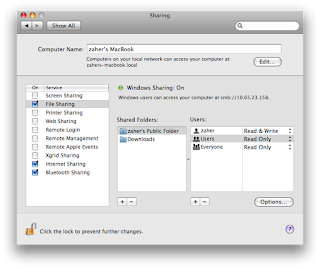 Turn on File sharing. Add as many folders that you want to share. Please note down the IP address, you'll need this later. Click on Options
Turn on File sharing. Add as many folders that you want to share. Please note down the IP address, you'll need this later. Click on Options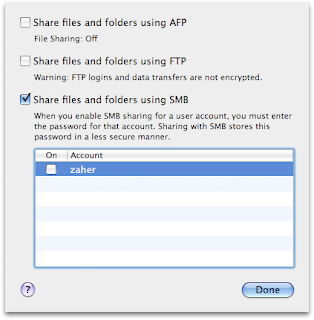
Choose the protocol that you want to use to share your files. In this case I chose SMB (samba). Click on Done.
Now we need to turn on Internet Sharing. As I use bluetooth to connect to my phone for using gpinternet, I chose to share Bluetooth and then chose via 'Airport'.
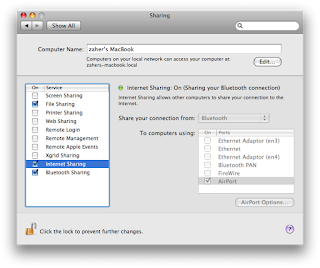 Now open VM configuration window for Ubuntu Linux. For Network Adapter we need to choose 'Bridged Ethernet' and then 'Airport/Wireless Adapter'.
Now open VM configuration window for Ubuntu Linux. For Network Adapter we need to choose 'Bridged Ethernet' and then 'Airport/Wireless Adapter'.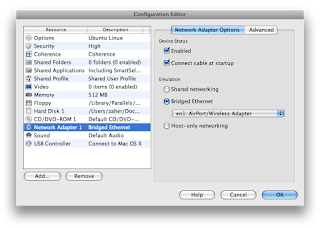
Now fire up your Ubuntu VM, when desktop emerges, from the Network Applet in the top right corner of the screen, choose 'Wired Connection'. It will automatically configure the new network.
Now open a nautilus windows and type the IP address that you noted down in the address bar. In my case I had to write down this: smb//10.65.23.158. Shared folders from Mac account will appear right away.


