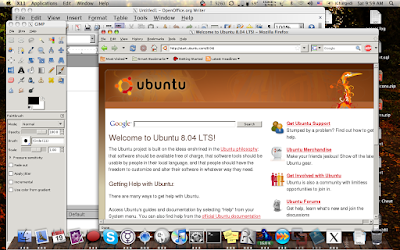I was a little sad to find out there is no such feature for Linux. Guess what, I was wrong. While I was fiddling with different ssh options, I came across a feature called X11 forwarding. With the use of X11 forwarding, its easy to accomplish the same effect. All you need is just add '-X' option while you ssh and make sure you have a working X11 environment installed in your Leopard.
$ssh -X zaher@172.16.90.128
Its as simple as that. After login, just run any graphical program you want like a native application. You can also disable X11 in your VM since it has the added benefit of using low memory than usual as no X11 us running in your Virtual Machine.
Here is a screenshot of Firefox, Gimp and OpenOffice.Org running from my Ubuntu Hardy Heron in Leopard.