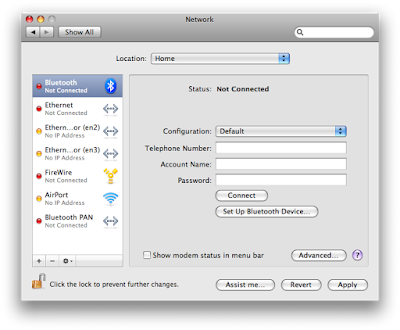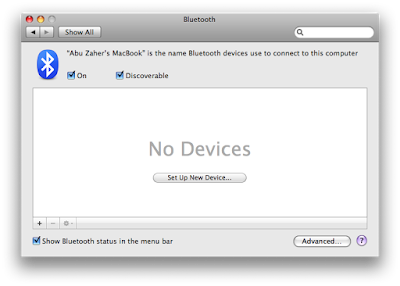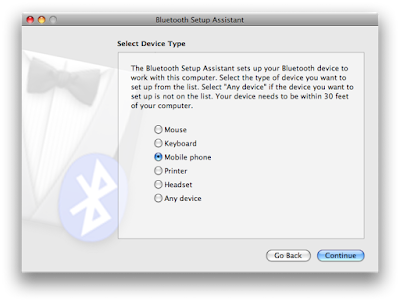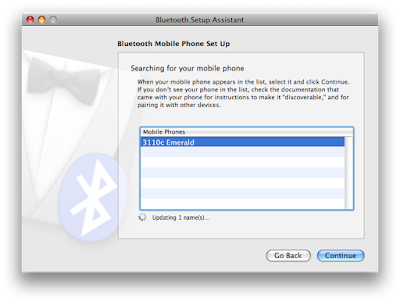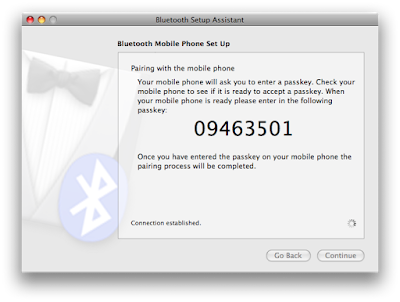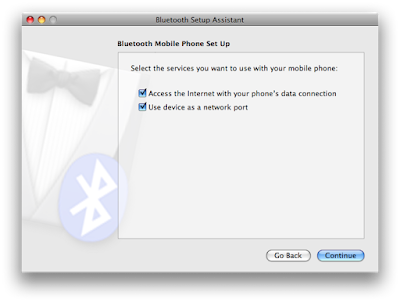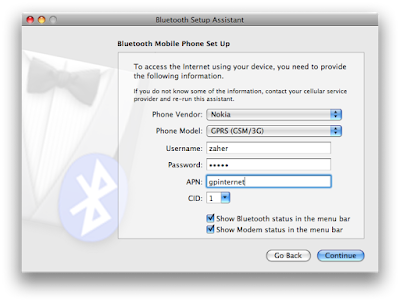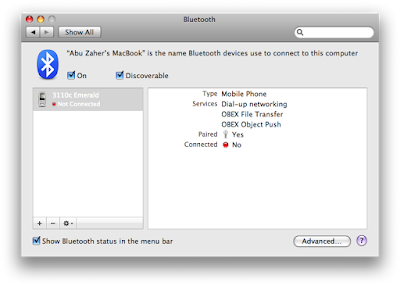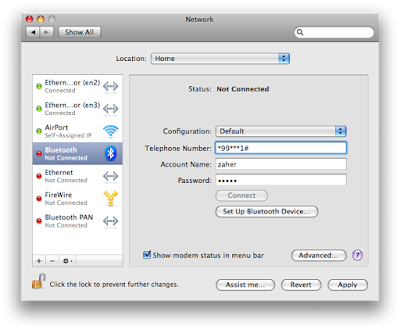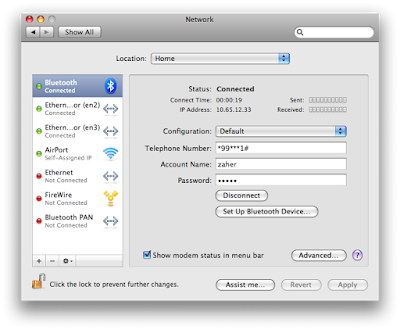If your phone supports SyncML you can use any of the online Sync Service to make a backup of your phone's address book, emails, SMS and other contents. There are a decent number of these type of service providers out there. Both paid and free.
Currently I am using myFunambol which is a free service based on Funambol open source software. Though its still in its beta state, its ease of use and features really impressed me. With its help you can keep your phone and outlook contacts in tune all the time.
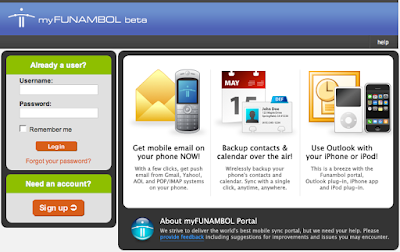
Here is a screen-shot of the login page. After registration, you will go through some well guided wizards that will help you to set-up your phone with Funambol in no time.
Some other good sync service are GSMSync and Scheduleworld. Both of them are also free service. Scheduleworld can also integrate with Google calender.
Currently I am using myFunambol which is a free service based on Funambol open source software. Though its still in its beta state, its ease of use and features really impressed me. With its help you can keep your phone and outlook contacts in tune all the time.
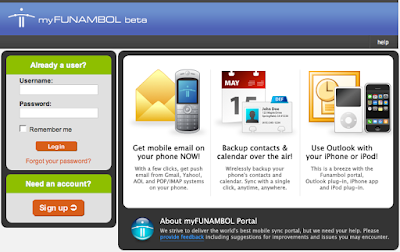
Here is a screen-shot of the login page. After registration, you will go through some well guided wizards that will help you to set-up your phone with Funambol in no time.
Some other good sync service are GSMSync and Scheduleworld. Both of them are also free service. Scheduleworld can also integrate with Google calender.