Go to System Preferences > Network. Click on the Bluetooth section, initially it will be empty.
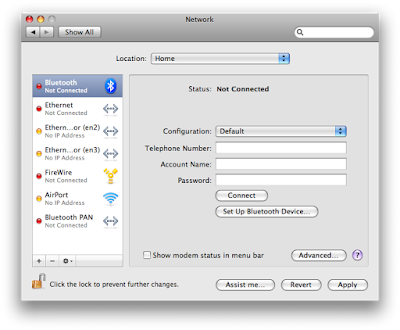 Select Setup Bluetooth Devices. In the new window, select Set Up New Devices.
Select Setup Bluetooth Devices. In the new window, select Set Up New Devices.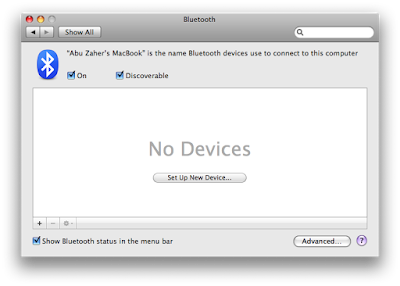 In th Device type, select Mobile phone.
In th Device type, select Mobile phone.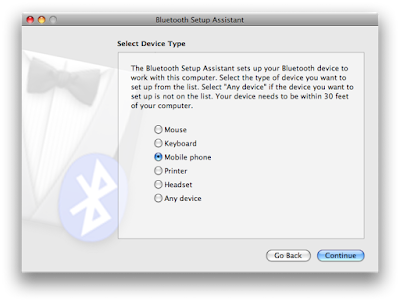 Bluetooth Setup Assistant will try to find your mobile phone, be sure to turn on Bluetooth on your mobile phone too. After your phone gets detected, select it and press continue.
Bluetooth Setup Assistant will try to find your mobile phone, be sure to turn on Bluetooth on your mobile phone too. After your phone gets detected, select it and press continue.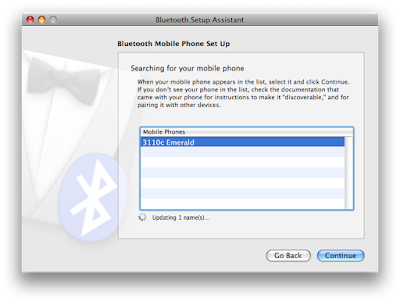 Insert the paring key in your mobile phone.
Insert the paring key in your mobile phone.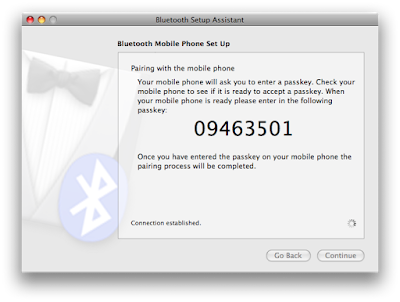 Be sure to check the two boxes in the next section.
Be sure to check the two boxes in the next section.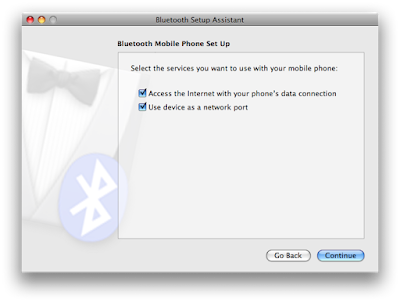 Now comes the modem setup for your phone. I chose Nokia from Phone Vendor, and GPRS from Phone Model, and in the APN section gpinternet. You can put any username and password in their respected field. Check all the other options as described in the picture.
Now comes the modem setup for your phone. I chose Nokia from Phone Vendor, and GPRS from Phone Model, and in the APN section gpinternet. You can put any username and password in their respected field. Check all the other options as described in the picture.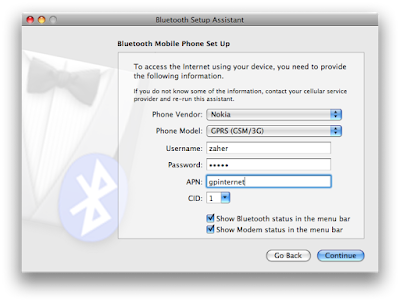 If everything goes well, you should be seeing a new entry in Bluetooth section in System Preferences.
If everything goes well, you should be seeing a new entry in Bluetooth section in System Preferences.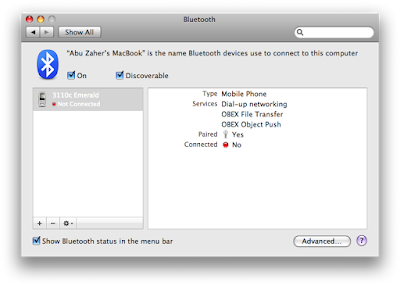 Now we go back to Network section and again select Bluetooth from the left pane. In the Telephone Number field put *99***#. And provide the previous Account name and password. After clicking on the apply button, just click on connect and keep your fingers crossed.
Now we go back to Network section and again select Bluetooth from the left pane. In the Telephone Number field put *99***#. And provide the previous Account name and password. After clicking on the apply button, just click on connect and keep your fingers crossed.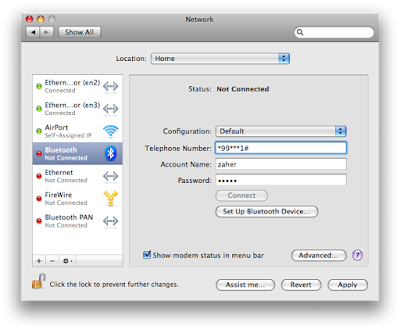 It won't take more than a couple of seconds to establish a connection. You should see Status: Connected by now.
It won't take more than a couple of seconds to establish a connection. You should see Status: Connected by now.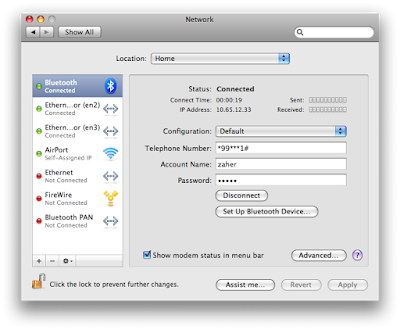 You can connect to this EDGE/GPRS modem from the menu bar directly from now on. Just Click on the Phone Icon in the menu bar and then click connect.
You can connect to this EDGE/GPRS modem from the menu bar directly from now on. Just Click on the Phone Icon in the menu bar and then click connect.
2 comments:
thanks ))))
It was very interesting for me to read this post. Thank you for it. I like such topics and everything connected to this matter. I would like to read more soon.
Alex
Phone blocker
Post a Comment